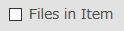Databases User's Guide
 Simple Search
Simple Search
It's explained about a simple search.
■ Keyword Search

You can enter search terms to the frame.
You can do a multiplication of search words.
Please see
here for input method.
■ Files in Item
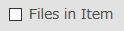
You can search by narrowing the search target to the data in which
the text file (image file or PDF file) is registered.
■ Search button

Click "Search" to begin the search.
■ Clear button

It returns to the initial state when clicking.
■ Switching of the search screen

The simple search can be switched to the Advanced retrieval by pushing the link.
■ Return to TOP
When you click the top left of the logo, go to the top page.
 Advanced Search
Advanced Search
It's explained about a Advanced search.
■ Search Items
■ Logical operation

You can search using logical operations.
Please see also
here.
■ Year Published

You can search by year of publication.
■ Files in Item
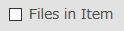
You can search by narrowing the search target to the data in which
the text file (image file or PDF file) is registered.
■ Search button

Click "Search" to begin the search.
■ Clear button

It returns to the initial state when clicking.
■ Change of the search screen

The advanced search can be switched to the simple retrieval by pushing the link.
■ Return to OPAC TOP
When you click the top left of the logo, go to the top page.
 Common specifications for search
Common specifications for search
This section describes common specifications for database search.
■ General rule
- Can be typed in either upper case or lower case (such as abc, ABC, or Abc ).
■ Call Number
- The number in which Class number, Author symbol, and Vol. No. and number of books are matched can be retrieved.
(It is a number of the label pasted to the back cover etc. of material. )
 Prefix search
Prefix search
When you input "* (asterisk)" to an end of retrieval word, and search, you can do a match search.
Please input it without putting the space between the retrieval word and " * ".

When the retrieval term like the above-mentioned example is input, "community" or "communication", etc. can be retrieved.
 Exact match search
Exact match search
Exact matching search can be done by typing "# ( pound sign )" at the beginning of the search terms.
In the simple retrieval, the exact match search can be done.

When search terms are typed like the above-mentioned example, only " beautiful life " that completely match the searched terms is searched.
 Partial match retrieval
Partial match retrieval
The partial matching search can be done by surrounding the search terms with a parenthesis.
It is effective when retrieving it without dividing the retrieval word.
In the simple retrieval, the partial match retrieval can be done.

When search terms are typed like the above-mentioned example, all words that include with "Historical dictionary", such as "Historical dictionary of Tokyo" and "European historical dictionary series" are searched.
 Logical operator
Logical operator
■ A and B [AND]
When search terms are typed to two or more items and "AND" is selected, materials that agree with both terms are searched.
Material including word "beautiful" and "life" is searched.
You can search like the above-mentioned by putting space between two words or putting "*".
However, the title of a book (complete type) and the author name are excluded from it.
▼ Search to put "*" between the two words.
▼ When you search by typing space between two words.
■ A or B [OR]
When search terms are typed to two or more items and "OR" is selected, materials that agree with either two search terms are searched.
Material including word "Yosano" or "Akiko" is searched.
If the search term is delimited by "+", we will search for data containing one of the search terms.(Δ stands for a space)
▼ When it is separated by "+".
■ A not B [NOT]
When "NOT" is selected, materials including the second word are excluded though materials including the first word are searched.
Materials including word "Bronte" are excluded though materials including word "Charlotte" are searched.
When the search term is delimited by "-", search data that does not include the latter among the data including the former.(Δ stands for a space)
▼ When it is separated by "-".
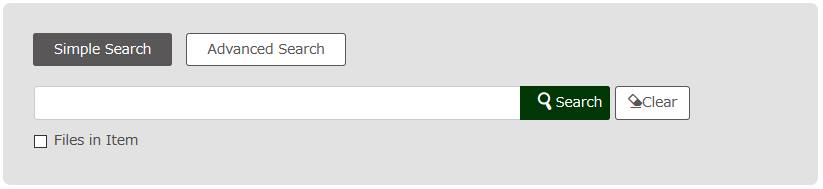

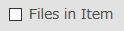



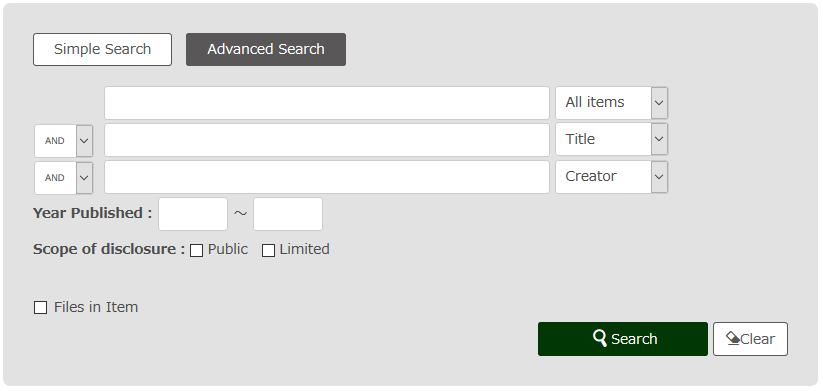
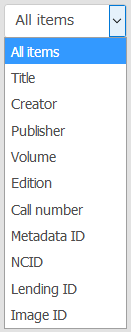 * Search items vary depending on the database.
* Search items vary depending on the database.